Fields Manager
Custom rules to automate and control agent-side forms and ticket fields
No Ratings
0 reviews
Installs
5+
Works with
Support
Developer
Beri
About this app
Control and automate your agent ticket forms
Define simple rules to manage your agent ticket forms and fields. Reduce confusion and enforce business-specific behaviors in your tickets.
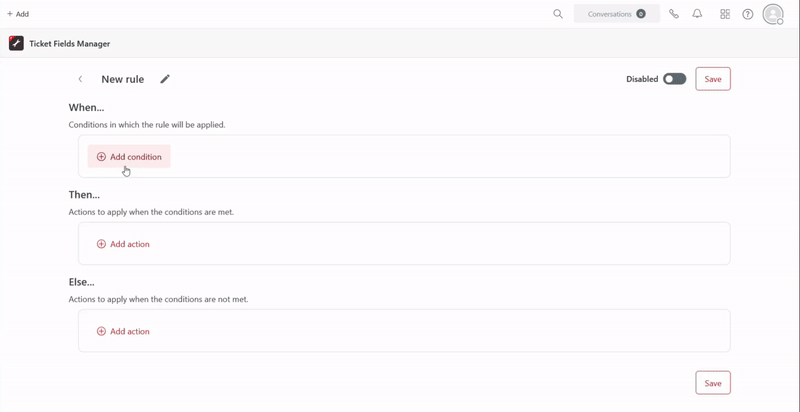
Available actions
Based on precise conditions, Fields Manager can do the following:
Hide ticket fields
Disable ticket fields
Make ticket fields mandatory
Apply macros
Set ticket field values
Use an external value (e.g. from a custom field in the requester's profile) to fill a ticket field
Hide ticket field options
Disable ticket field options
Each rule is made of conditions and actions.
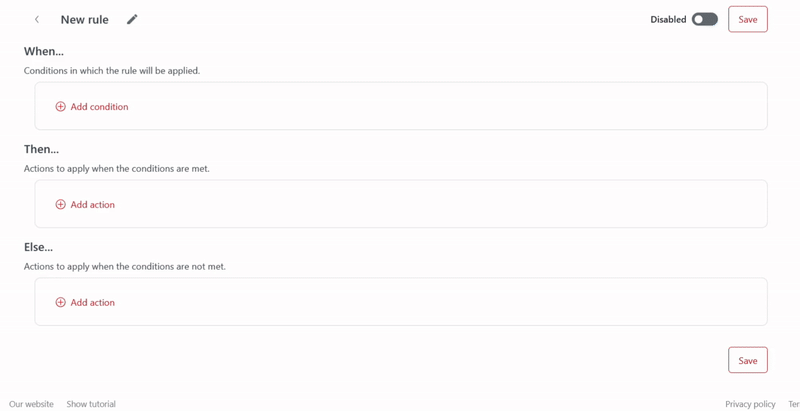
Conditions
You can define when the rule should be applied based on many criteria, including:
Ticket field values
Ticket properties (e.g. form, creation date)
Requester field values
Requester properties (e.g. role, email or external id)
Ticket organization field values and properties
Ticket assignee field values and properties
Current user field values and properties
Current user organization field values and properties
Ticket group
Ticket brand
Many conditions can be defined, including the comparison of two field values.
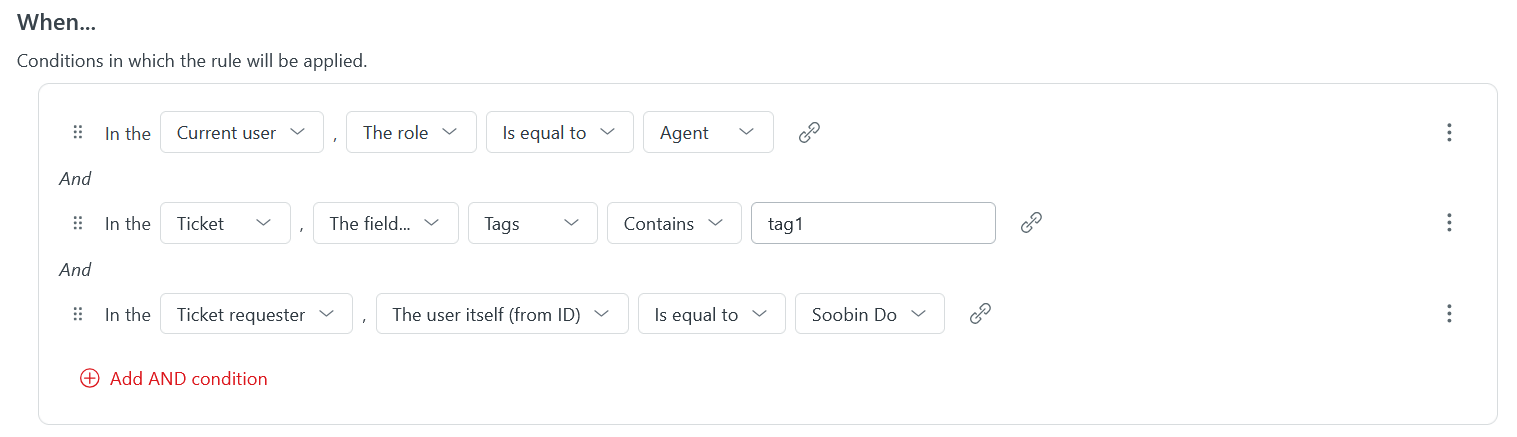
The smart autocompletion of the Fields Manager app enables you to easily create precise conditions for your rules.
You can define complex conditions using "AND" and "OR" logical aggregators. Duplicating and moving conditions in AND/OR blocks is made very simple thanks to drag-and-drop.

Rule example
Let's imagine the following requirement: you only want assignees and admins to be able to edit a ticket status.In this case, create a rule like that:
In "When..." block, create a condition like "In the > Current user > The role > Is not equal to > Admin"
Add a new AND condition saying "In the > Ticket assignee > The user itself > Is equal to"
- Click the link icon next to the last select field (that says "Use the value of another field instead"). Then, in the dialog, select "In the > Current User > The user itself", and validate.
In "Then..." block, create an action saying "For field... > Status (System) > Set state to > Disabled"
Save and enable the rule
Now, only admins and agents assigned to the ticket will be able to edit its status.
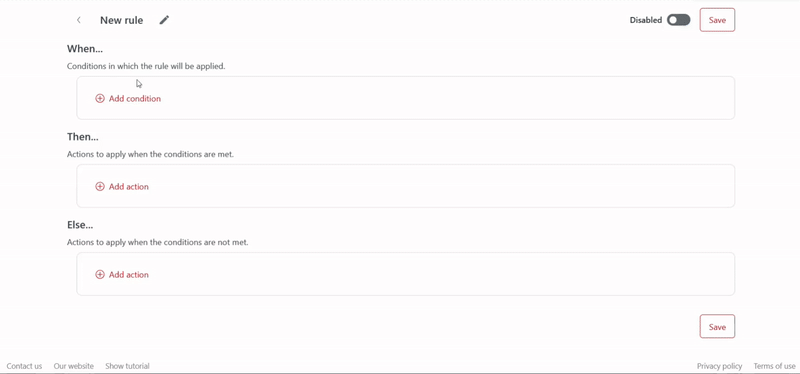
Data Privacy and security
Your privacy is very important to us. This app does not access, store, or process any Zendesk customer data beyond what is necessary for its functionality. We only collect limited, anonymized analytics to improve app performance and user experience. All analytics data is handled securely, used solely for internal purposes, and never shared with third parties.
App details
How to install
Click Install and follow the instructions.
To use the application, open the Fields Manager application page in the Zendesk Support navigation bar.
Then, you'll be guided by a tutorial explaining how to create your first rule.
Please contact contact@beri-app.com if you have any trouble.
What people are saying
Leave a review
Share your experience with the rest of the Zendesk community
Plans and pricing
Starter
Never pay a thing
1 rule included
Conditions based on ticket and current user
Actions on ticket fields
Apply macros
Pro
Free 7-day trial, then $1.99 per agent, per month
Unlimited rules
Conditions based on ticket and current user
Actions on ticket fields
Apply macros
Priority email support